Here is exactly how to use this add-on to hide your IP:
Step 1. Download and install SwitchProxy (Update: Firefox 3.0 users should download from here)

Step 2. Press Add button
Step 3. Choose Anonymous from proxy configuration type dialog and press Next

Step 4. In the next window you can add proxies, either manually (one by one) or by loading from a proxy list (check our recommended proxy lists). Also choose a name for your proxy configuration, for example MyProxy, and then press Save.

Step 5. From the toolbar, choose MyProxy from the dropdown list and then press Apply.

Step 6. Check your IP to WhatIsMyIPAddress.com or IPLocate.info and you are done.
Step 7. In order to add more proxies to your proxy configuration press Edit. In order to create a new proxy collection / configuration press Add.
Step 8. To restore your original proxy configuration select None from the Proxy dreopdown and press Apply.
Happy surfing!
For more details click here
Step 1. Download and install SwitchProxy (Update: Firefox 3.0 users should download from here)
Step 2. Press Add button
Step 3. Choose Anonymous from proxy configuration type dialog and press Next
Step 4. In the next window you can add proxies, either manually (one by one) or by loading from a proxy list (check our recommended proxy lists). Also choose a name for your proxy configuration, for example MyProxy, and then press Save.
Step 5. From the toolbar, choose MyProxy from the dropdown list and then press Apply.
Step 6. Check your IP to WhatIsMyIPAddress.com or IPLocate.info and you are done.
Step 7. In order to add more proxies to your proxy configuration press Edit. In order to create a new proxy collection / configuration press Add.
Step 8. To restore your original proxy configuration select None from the Proxy dreopdown and press Apply.
Happy surfing!
For more details click here


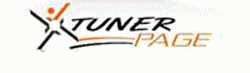
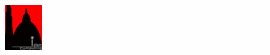
0 comments:
Post a Comment